You will need to have the database for Genesis R&D set up before installing the Genesis API.
If at any time you would like assistance with this installation, you can connect to the Live Online Chat in the bottom right corner of this window.
1. Open the installation file that was downloaded.
2. Check the box to agree to the license terms and conditions. Here you may also change the installation directory.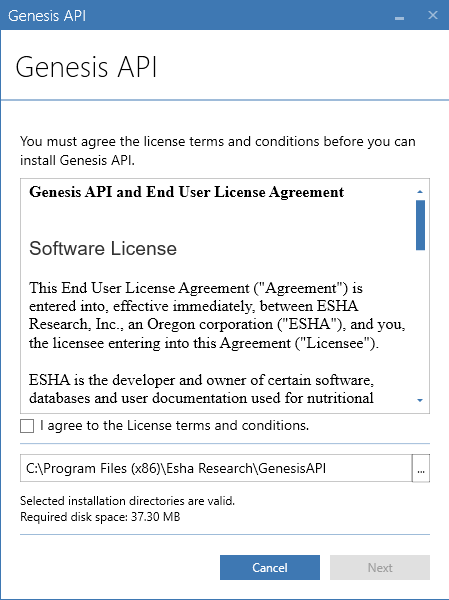
3.The installer will confirm that you have the prerequisites installed. Click Next.
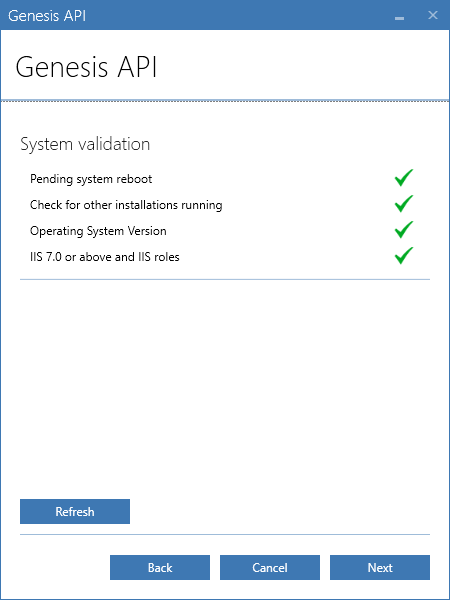
4. Here you will need to contact ESHA support if you have not already to receive your license key based on the machine code of the computer or server you are installing on. Paste the license key into the box and click Next.
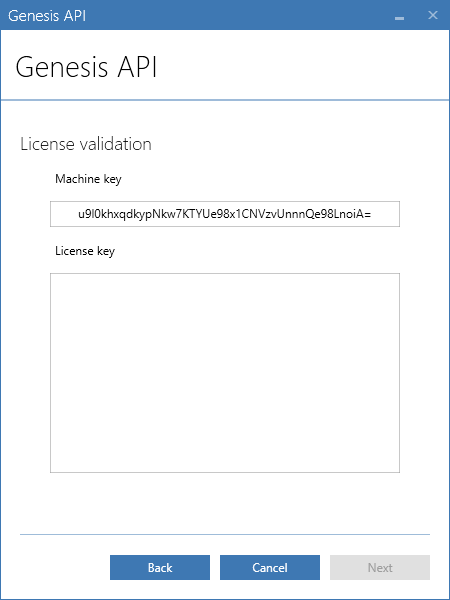
5. Enter in your server name and SQL Server instance name. The Genesis API requires SQL Server Authentication, enter your user name and password. And select your database, the default name is "gendata". Click on "Test Connection" once this is filled in to confirm connectivity to the database, then click Install.
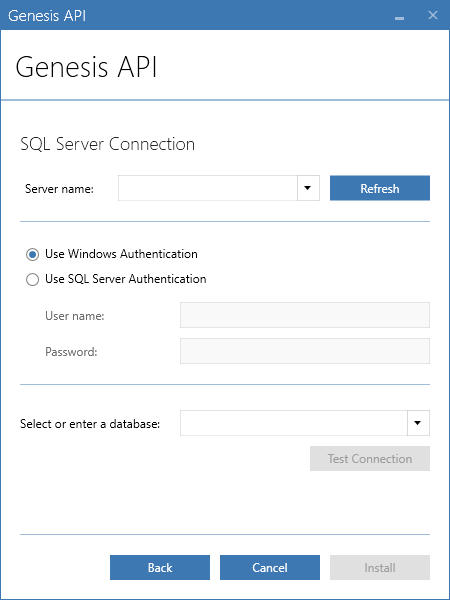
6. Installation is complete, you should now have the Genesis API as a service on this computer or server.
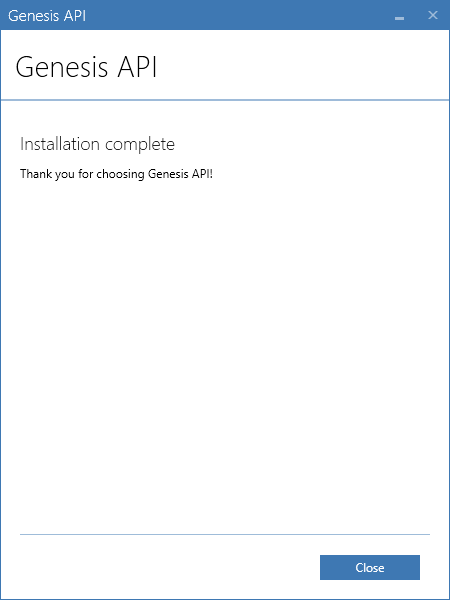
For more information on how to test and use the API see the manual
Comments