- Open ESHA Admin Tools—Default location: C:\Program Files (x86)\ESHA Research\Esha Admin Tools
Backup instructions:

- Select the Database tab and select Backup
- From the Selected Product drop down, select the product you wish to backup
- Confirm the Database name and hit Set once the database has been confirmed
- Click the Folder Icon to choose the location where the backup should be saved
- Select Execute to proceed with the Database backup
Restore instructions:
- Open ESHA Admin Tools—Default location: C:\Program Files (x86)\ESHA Research\Esha Admin Tools
- Select the Database tab and select Restore
- From the Selected Product drop down, select the product you wish to restore
- Enter the ServerName andselect the database to restore
- Select the location where the backup exists and choose the location the database will be restored to Select Replace Database and select Execute
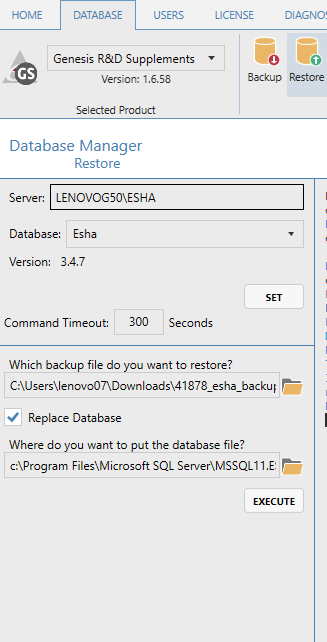
Comments