The printer driver can open a profile dialog that isn't always visible and the application is waiting for a response. Configuring the profile will prevent this.
- Go to the File tab and choose Print Setup
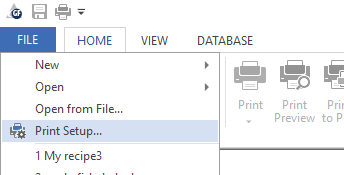
- Select the Genesis PDF Printer or FoodPro PDF Printer from the list depending on your application and click Properties.
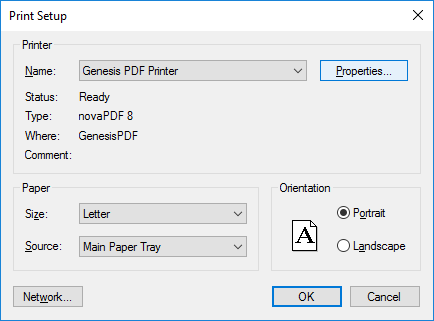
- Click the Manage profiles button the Printer Properties window
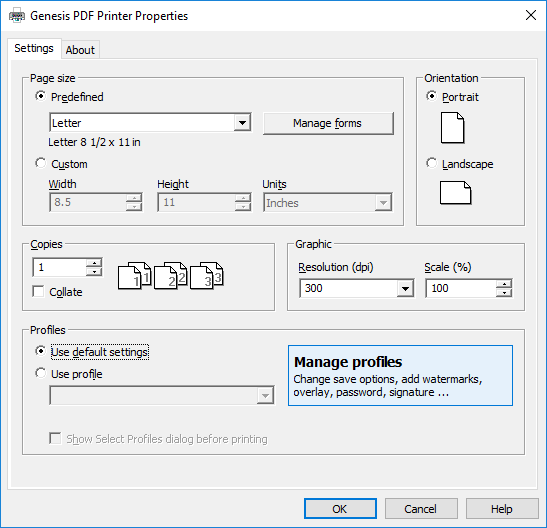
- There may already be a GenesisSQL Profile or FoodProSQL Profile listed or the profile list may be blank. It should select that profile if it exists or start a new profile automatically if it does not.
- You can use any name you want for the Profile in the Name field.
- Make sure that Prompt Save dialog is set to 'Prompt simple save dialog'.
- Set Folder to the directory you want to use as the default save location. If this is the cloud version of the program it is recommended to set it to the Private drive P:
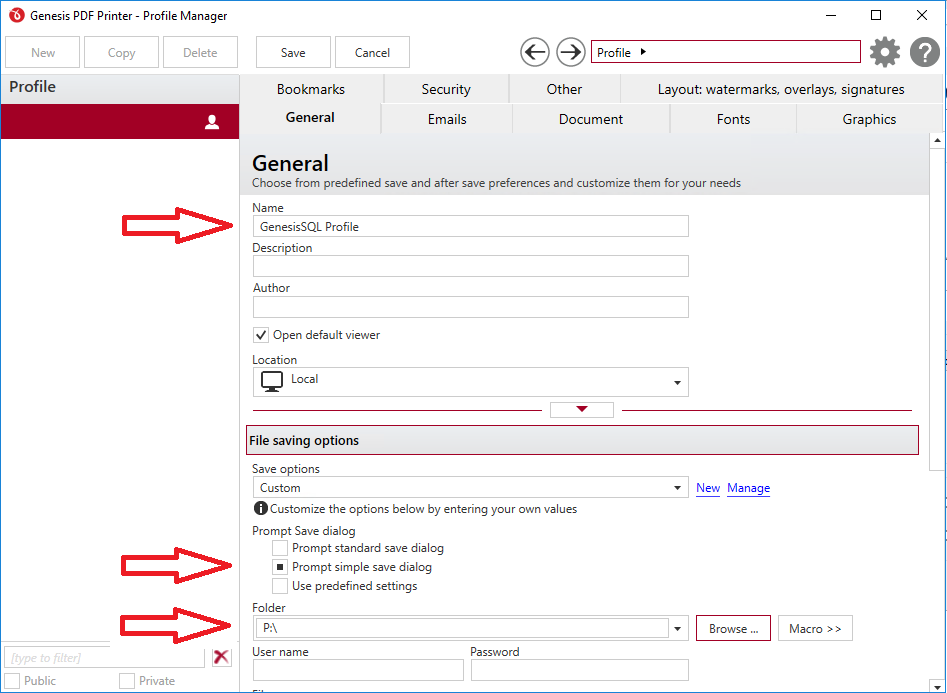
- Click the Save button to save your changes and then close the Profile Manager window
- On the Printer Properties window make sure that Use profile is selected and that the profile is selected on the drop-down list. Show Select Profiles dialog before printing should be unchecked.
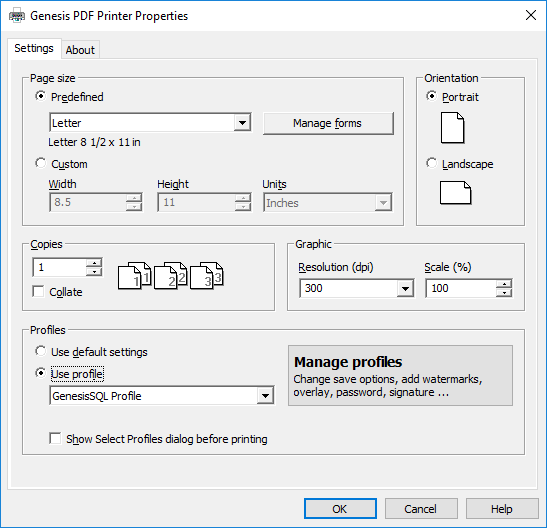
- OK the Printer Properties window and then OK the Print Setup window. Your PDF printer should now be ready to use.
Comments