Before you can generate your API Key, a TraceGains team member must enable the Datalink interface for you. Reach out to your TraceGains Customer Success Manager to obtain your key.
Generating the API Key
You must have admin access to generate the API key.
- Login into TraceGains. Contact your Customer Success Manager for any issues with your login.
- In the upper right-hand corner click “Configuration”
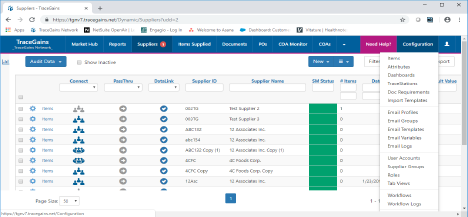
- In the left-hand menu bar, click “Manage Keys"
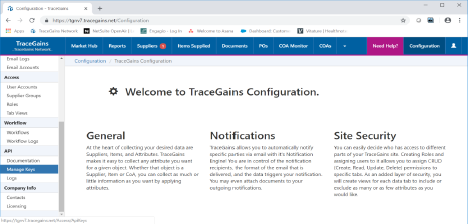
- On the Manage Keys screen, in the Upper right Click “New"
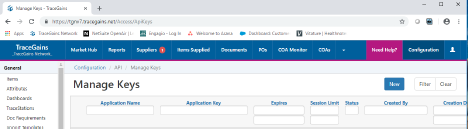
- On the New API Key screen
a. Fill in a Name e.g. Genesis Datalink
b. Toggle the slider next to “ESHA Research: Genesis DataLink API Key
c. Click “Get Key”
d. The Key will be in the Application Key Box
e. Click “Save”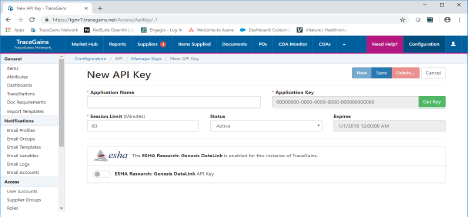
- Retrieving the API Key – If you need to retrieve the API Key at a later date
a. Follow Steps 1-2 above
b. The Datalink API Key will show on the Manage Keys screen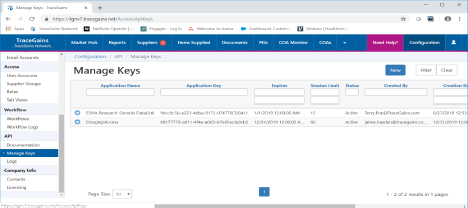
Comments