To attach the ESHA Database (eshadata or gendata) to SQL Server:
1. Locate the *.mdf file, generally located at "c:\programdata\ESHA Research\data"
2. Check/change attributes on that file so it is not Read-Only.
3. Open Database Utility (located in Start / All Programs / ESHA ...). For Windows Vista, Windows 7, or Windows 2008 Server users, you must right-click the shortcut, and choose Run As Administrator.
4. In the Connect to server... line, choose the proper server name. This is most likely the local computer name, followed by \ESHA.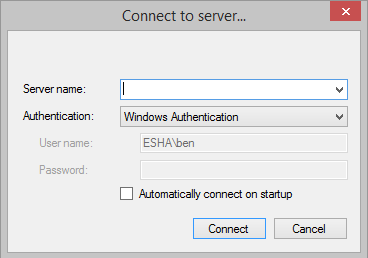
5. Click Connect.
6. You may receive an error regarding a connection to 'Master'. If so, click OK to move past this.
7. On the menu, click Database / Attach.
8. In the attach dialog, locate the *.mdf file as copied in #1 above. Highlight it, and click Open.
Here, 'eshadata' is an example, which is the database for The Food Processor. If you have the Genesis R&D program, the database is 'gendata', with a file name of gendata.mdf.
9. Leave the database name as suggested. Click OK.
10. If successful, the database is attached.
Beyond attachment, there is possibly the need to grant access to non-administrative users of the program.
Comments