After you create your recipe or advanced label, you will need to open the label settings. Either right click on the label and choose "Settings" or choose "Edit Label" in the Recipe ribbon. For versions prior to version 11, go to the Label menu and choose "Settings".
Serving Size (per Portion)
The serving size will initially read as the gram weight of the Recipe. You can add a household measure and/or servings per container. Type in the Serving Size as you want it to read on the Label. Generally, this is an easily identifiable household measure: 1 cup, 1 Packet, 2 Tablespoons, etc. It will appear on the Label alongside the gram weight. Exactly what you should put in the Serving Size is determined by the RACC for your item. A bit more information is in the KB article about how to determine your serving size.
- English – Enter serving size in English here.
- French – Enter serving size in French here.
- Spanish - Enter serving size in Spanish here.
- Hide calculated serving size - Select this to hide the gram weight on the label
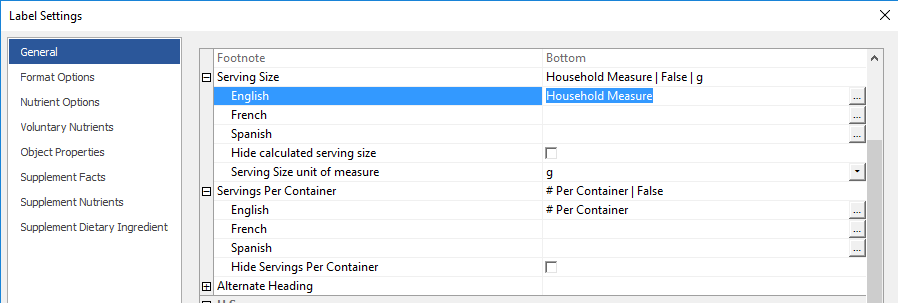
Servings Per Container (Portions per Container)
Type the number of Servings per Container as you want it to read on the Label.
- English – Enter number of servings in English here.
- French – Enter number of servings in French here.
- Spanish - Enter number of servings in Spanish here.
- Hide Servings Per Container - Select this to completely hide the Servings Per Container portion of the label
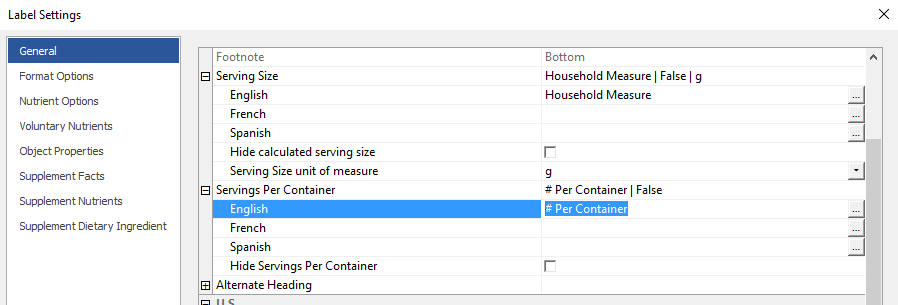
Comments