There are two potential Cloud instances to which you may connect. The quickest way to determine which applies below is based on your username:
- If your username is your email address:
- NOTE: passwords on this account expire after 180 days, and force a change
- Try a login at https://cloud.esha.com.
- If the website reports invalid credentials, contact Support to have it reset for you.
- Or, If you are met with a notice in red text that "Your password is expired. Click here to change it", follow the instructions below.
- If your username ends with @eshacloud:
- NOTE: passwords on this account expire after 360 days, and force a change
- Try a login at https://login.eshacloud.com.
- If the website reports invalid credentials, contact Support to have it reset for you.
- Or, If you are met with a notice in red text that "Your password is expired. Click here to change it", follow the instructions below.
______________________
Through either method above, if you encounter the message on the site stating "Your password is expired click here to change it":
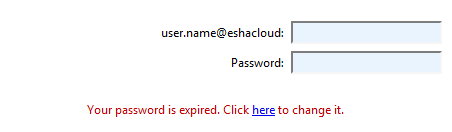
For this initial login, the page should show you (in red text) that you will need to change your password. This is by design to force you to change the password to one of your own choosing.
Click the blue "here" link, and follow the steps to change the password to one of your choosing. Note passwords must meet each of the following criteria:
- At least 8 characters in length
- Does not contain your account or full name
- Contains at least three of the following four character groups:
- English uppercase letter (A-Z)
- English lowercase letter (a-z)
- Numeral (0-9)
- Non-alphanumeric characters (such as !, $, #, %)
Please Note users can change the password anytime when logged into their Cloud program.
Select CTRL+ALT+End and choose the Change a password option.
Comments