If you find that the customer number shown in the application does not match yours, you have to change it in the Database Utility program, or run a SQL query on the database to remove it.
1. Launch the Database Utility application
2. In the Connect to server... line, choose the proper server name. This is most likely the local computer name, followed by \ESHA or (localdb)\v11.0 You can check your server name by opening Genesis/Food Processor and going to Help>About Genesis (or About the Food Processor).
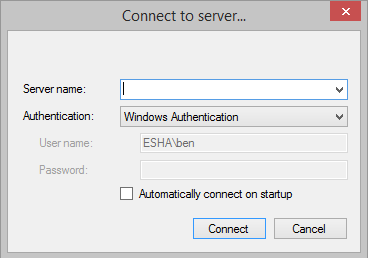
3. Click the drop down menu in the screenshot and select the correct database. This will be eshadata for Food Processor or gendata for Genesis by default.
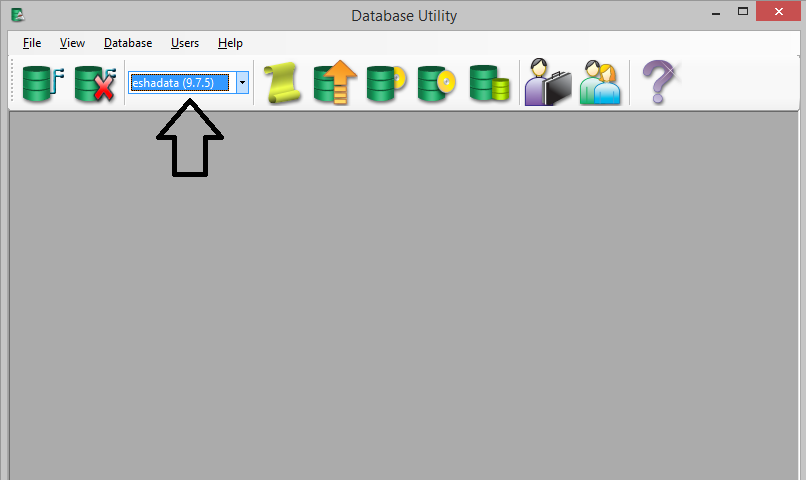
4. Click on "Users" and then "Edit serial codes"
5. Change the Customer number and serial code to your correct values.
Advanced:
If you do not have Database Utility you can remove the customer number and serial code from the database using a SQL query. Replace the PreferenceValues= with your customer number and serial code.
update UPreferences
set preferencevalue = '{your serial code}'
where PreferenceName = 'genserialcode' (or 'fpserialcode' if Food Processor)
update UPreferences
set preferencevalue = '{your customer number}'
where preferencename = 'customernumber'
select * from UPreferences where preferencename = 'customernumber'
select * from upreferences where preferencename = 'genserialcode'
OR Using ESHA Admin Tool Run Powershell Script:
Set-Serial -Product GenesisSQL -Serial 'genserialcode'
Comments