Access to ESHA Activation Servers: The most common problem cause of an Unlicensed or Expired version has to do with blockage to the ESHA Activation servers.
To test connectivity to our Licensing/Activation server.
Have the users/client test to see if they can reach the following websites:
accounts.esha.com
https://legacy-accounts.esha.com:4430/service.asmx
If both links are not accessible, you may need to whitelist the following URL's and Ports that the application has to access to activate within your firewall,/ proxy settings.
The sites to whitelist are
- accounts.esha.com (port 443)
- legacy-accounts.esha.com (port 4430)
In later versions (11.7 or after), there is an ESHA Administrative Tools utility installed with Genesis (and Food Processor) that can help in basic testing. Specifically,
- Click Start
- Type 'ESHA Administrative Tools' to find the application.
- Launch it.
- Click the License tab.
- Select your program from the drop down list in the upper left corner. (It may already be selected.)
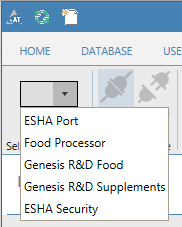
- Click 'Test License Service'.
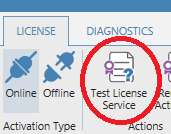
- Note the response in the right hand pane. ("True" or "False")
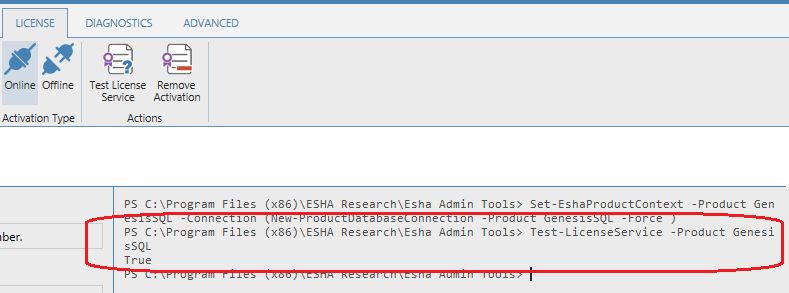
If False, revisit the firewall, or look to Antivirus/End-Point Protection.
Antivirus or End-Point Protection: Activation can also be blocked by some antivirus, end-point protection, or local firewall software. Temporarily disabling these may allow activation.
Log File for Support: If you continue to have problems with activation, you can email your activation log file to support@esha.com To find the log file:
- On the computer to which you were doing the activation, click the Start button.
- In the Search programs and files box, type %localappdata%
- After typing this, press ENTER. This should open your Local App Data folder.
- Within, look for a folder name "Esha Research" then "Genesis" (or FoodPro if applicable). Inside of this folder should be a "Genesis.log" file (or FoodPro.log).

Comments