In many cases Remote Desktop has issues saving directly from the Cloud to the Mac file System
As a workaround, you'll need to save the files to the cloud Personal Share (P:) or Company Share (S:) drives on the cloud server first. You can then either save them from the PDF Viewer that opens after the file is created, or use the File Explorer in Remote Desktop to copy them to your local drive.
There are typically 2 mapped drives which point to the cloud server's hard drive:
- The P: drive is referred to as your Personal Hosted Desktop drive. This directory will start with your login and is accessible only to the specific user. This is a drive on the hosted computer in the cloud, and not a local drive.
- The S: drive is referred to as your Company Shared drive; any data/files placed on this drive will be accessible by all employees, from your company, with access to a Hosted Desktop. This is a drive on the hosted computer in the cloud, and not a local drive.
Saving from the PDF viewer:
After choosing the location on the P: or S: drive, the PDF should open as a preview in the built-in default viewer (e.g. SumatraPDF or Adobe Acrobat Reader). To save it to your local drive from that window you can go to the File menu and choose Save As. Look under This PC or HostedComputer for your local drive. Typically it will be named something similar to YourName on YourName's Mac. Choose the folder you want so save the file in, change the name if you wish, and then press Save.
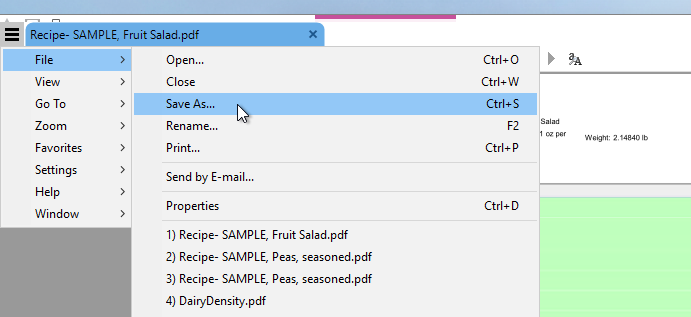
Copying the files with the File Explorer in Remote Desktop:
You can also use the File Explorer in the Remote Desktop Connection Center to copy the files from the cloud computer to your local computer.
From the Remote Desktop Connection Center
Select File Explorer
Open the Personal Share (P:) or Company Share (S:) drive where you saved your files. Highlight the files you want and use Command+C to Copy or go to the Home tab and choose Copy (or Cut if you wish to move them). You can use Command+V to Paste the items to a folder on your Mac
Alternatively you can copy the files, use Command+C to Copy or go to the Home tab and choose Copy (or Cut if you wish to move them)
Go to your local drive under This PC or HostedComputer. Typically it will be named something like YourName on YourName's Mac. Choose the folder you want so save the files in and use Command+V to paste, or go to the Home tab and choose the Paste button. This article about using File Explorer to move files to/from the p:\ or s:\ drives may also help.
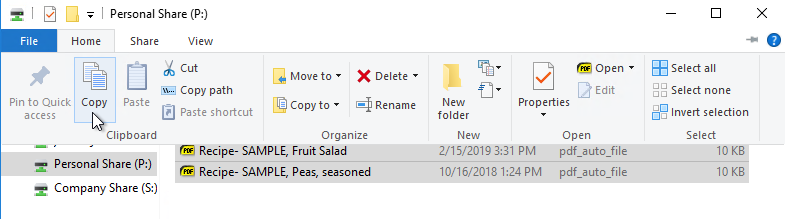
Comments