Your ESHA Cloud account should automatically use SumatraPDF as the default PDF viewer. If it doesn't have a default viewer or the default is incorrect you can follow the steps below.
1. Login to your account through the webpage: https://login.eshacloud.com.
2. Open the File Explorer.
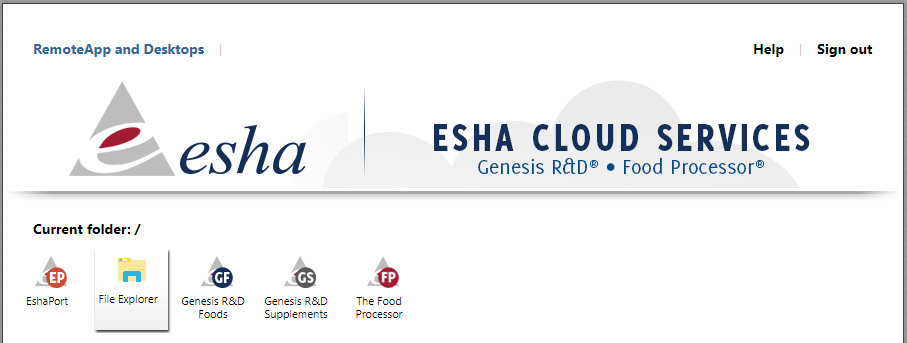
3. Browse to a folder where you have a PDF file saved and highlight the PDF file (click once to select the file, do not doubleclick). This can be a folder on your P: or S: drives on the cloud computer or on a drive on your local computer.
4. Click on the Home tab and click the drop-down icon next to Open and choose 'Pick an app' or 'Choose another app' depending on what options you have available.


5. Choose SumatraPDF from the list of applications, check the 'Always us this app to open .pdf files' box, and then click the OK button.
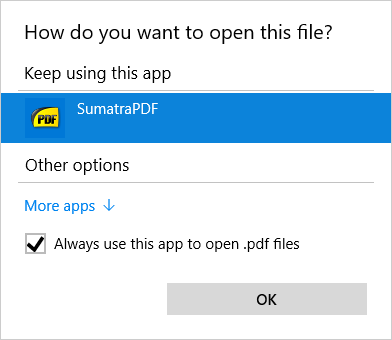
Comments